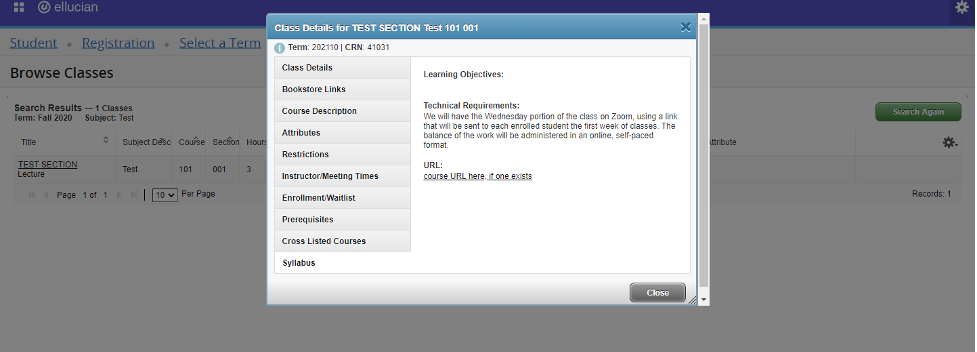Entering Syllabus into Banner
Follow these instructions to enter course modality and technology information into Banner, using the syllabus functionality.
1. Log on to eServices and select the Faculty tab. Then go to Syllabus Information.
2. Using the dropdown boxes, select a Term and CRN:
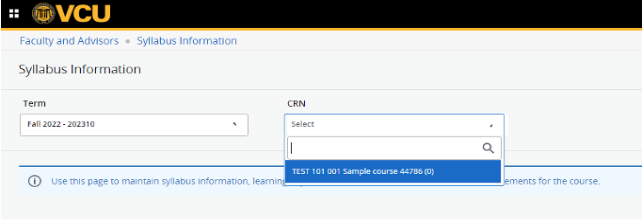
3. You may then enter your Syllabus information and click to Submit at the bottom
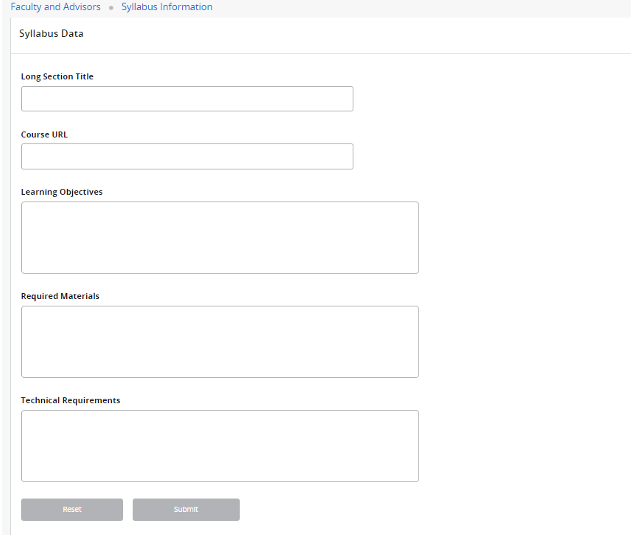
4. Students can then access this information on their active registrations link by clicking on the course for more information. This information is also accessible on the class schedule listing available to the public.